Auction Software Procedures: Overview
Use the links below to navigate through this document.
Introduction
Now that you have an understanding of Equip-Bid's policies and expectations for independent affiliates, it's time to begin creating auctions! The goal of our auction software is to make auction creation as quick and easy as possible for affiliates. To succeed, we need feedback from users, so please let us know at debbie@equip-bid.com any ideas you have for software/process improvements.
How It Works
Affiliates create, manage, and settle auctions directly from their Affiliate Dashboard. Affiliates access their Dashboard by going to the equip-bid.com website and enter the affiliate login information provided by Equip-Bid. Passwords can be reset by using the email address that is assigned to your affiliate account.

Affiliate Dashboard
After logging in, affiliates are taken to their Dashboard. The Dashboard is the affiliate's home page. From the Dashboard, the affiliate can create auctions, generate invoices, enter seller information, settle auctions, etc. When logged in as an affiliate, it is not possible to place bids.
There are 3 main tabs within the affiliate dashboard:
Home: A quick snapshot of the auctions that you are currently working on. This will show you draft, active and auctions that are awaiting to be settled.
All Auctions: A tabular view of all auctions that you have ever created or deleted. This is an easy way to reference old invoices, settlements and lots.
Reports: The reports tab will be where you go to find important reports such as:
1. Search Keywords - What bidders are searching for the most within the last 30 days.
2. Bidder Signups - How many bidders have signed up in the last 30 days.
3. Buyer Premium by Billing Period - This report will show how much you have collected in BP that is payable to EQUIP-BID. This report will coincide with the bi-monthly invoice that you receive from EQUIP-BID.
4. Sales Tax - This report allows you to see how much you have collected in sales tax for a given period of time. The sales tax report is generated from the invoices you've processed during the given time period.
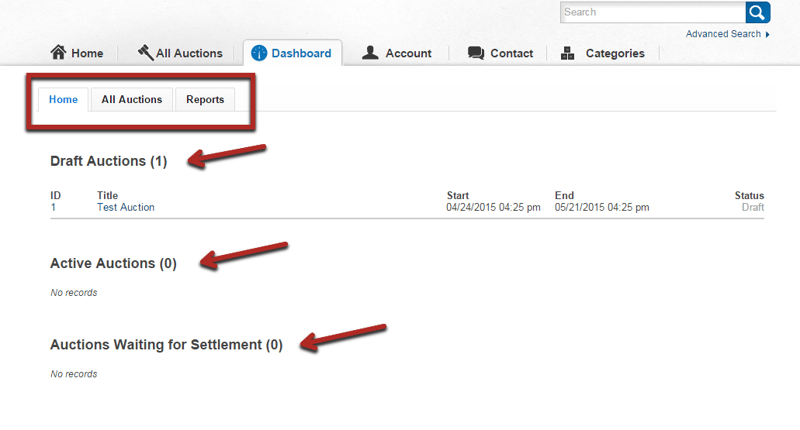
Home Page Options
In the upper left-hand corner of the affiliate login you will see the following options:
Search Bar: Allows you to quickly search for an invoice, bidder, or auction number. These can also be found by navigating to the auction.
New Auction: The option to create a new auction shell.
Seller Overview: Allows you to create seller profiles which can be used on multiple auctions.
Help/Affiliate Knowledge Base: A link to the AKB.

Auction Options
When a new auction is created, it is saved as a draft on the affiliate dashboard. To enter into an auction, you will click on either the Auction ID or the Auction Title.
Once you have entered an auction, you will notice the following options in the upper right-hand corner. These options are all specific to the auction that you have entered.
Selected Auction: The unique auction ID and name of the auction. This will also show you the current status of the auction (Draft).
Stats: Once an auction is live, the stats page will allow you to see how many bids your auction has taken, total bid prices, and the number of people that are watching each item.
Preview: The preview allows you to see the auction as a bidder would. You also select your highlighted items on this page.
Edit: Auction details such as sales tax rate, closing times, address, etc. are edited on this page. This page is originally found using the New Auction button.
Lots: This is where lots are created and pictures and descriptions can be uploaded.
Auction Sellers: A place to assign auction sellers within an auction to create an auction settlement.
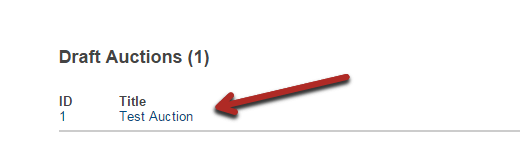
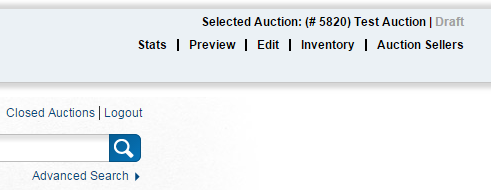
Still can't find an answer? Contact debbie@equip-bid.com and we'll get back to you.
